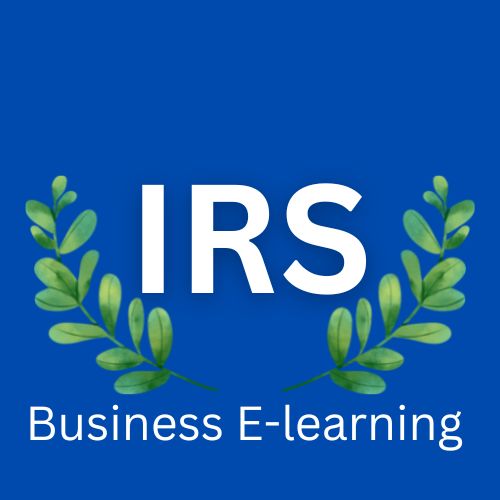Complete Google Workspace (G Suite)
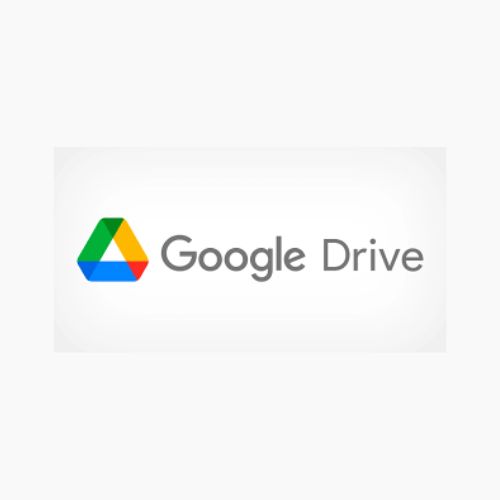
About Course
Google Workspace (G Suite) Course Updated February 2023.
This is the best-selling Google Workspace with the highest rating. Over 4000 5-star reviews!
Welcome to the Complete Google Workspace (G Suite) Course, covering Google Docs, Google Sheets and Google Sheets Advanced topics, Google Slides, Google Calendar, Google Drive, Gmail, Google Forms, Google Meet, etc
Loaded with tips and tricks, resources, and helpful information ready to help you learn Google Workspace (Previously called G Suite and Google Apps for Business).
Work faster and smarter, do more with G Suite. Explore how to get more productive – make use of all the amazing features that GSuite has to offer.
G Suite is perfect for workplace collaboration, communications, and productivity. You can also use your own personal Gmail account for free!
G Suite Apps work seamlessly together, allowing users to collaborate on files, create documents, build spreadsheets, and so much more. G Suite has the tools to boost your productivity.
Cover covers everything you need to know about using Google in your Workplace with Google Workspace (GSuite Apps or the Google Suite).
Find out more about Google Chrome – It is a fast web browser and easy to use. This course will cover tips and tricks of Google Chrome, useful plugins, and advanced settings.
Discover Google Gmail – Rediscover what you can do with Gmail, set up and optimize your Email settings. Benefits of using Gmail with email tips and email productivity. Get quick tips and do more with Gmail.
Explore Google Calendar – Discover how to effectively use Google Calendar. Calendar lets you keep track of important events, share your schedule, and create multiple calendars.
Get to know Google Drive – At the core of the G Suite Apps is Google Drive. Store files and access from anywhere set permissions and share with others. There are many benefits to using Google Drive. Collaborate and share files, search, and find with ease.
Get inspired with Google Docs – find out more about the amazing features that Google Docs has to help you brainstorm and work together to create documents. Create documents, add images, updates styling, edit, and use the doc tools to get things done. Fast simple and easy to use with this guide to master Google Docs along with top hacks, tips, and tricks.
Take charge of your data with Google Sheets in a sheet – The Google Spreadsheet called Google Sheets in this section is loaded with amazing tips, tricks, and ways to format your data. Your data is organized and presented in the way you need it. This is just what you need to sort your data. Work with others – collaborate and share. Take
Create, edit, and collaborate with Google Slides – present your ideas with ease to everyone. The cloud allows you to present anywhere, and professionally stunning presentations can create with an easy-to-use interface.
Connect with others using Google Meet – Hold video meetings with people inside or outside your organization. Video conferences with international teams, hold remote interviews, conduct webinars, and more. Collaborate in video meetings, record meetings, and learn productivity tips for Meet.
Build your own website with Google Sites. Drag and drop to create your website in minutes, add your Google Documents share to your team or to the world, it’s up to you. Using a modern, easy-to-use webpage builder allows anyone to jump right in and build web pages easily.
Discover Google Forms and see what you can do with Google Forms – Forms lets you manage event registrations, create quizzes, analyze responses, and more. It’s easy to create your own quizzes and surveys, and gather user responses.
Google Keep and Tasks help you organize your content and ideas.
Introduction to getting started with Google Apps script Are you looking to extend your Google Workspace into things that are specific to your company? Google Apps Script, allows you to write simple code to extend your Google Docs and Sheets with customized functions created by you or your Google Admins to help with specific needs your company has.
This course has captions automatically generated in English, Bulgarian, Czech, Danish, Dutch, Estonian, Finnish, Greek, Hungarian, Italian, Latvian, Lithuanian, Romanian, Slovak, Swedish, and Ukrainian. It has been wonderful working with students from around the world!
Google Gmail and Mail
Gmail lets you send and search for messages, organize your inbox, and build relationships with integrated chat and video meetings. Gmail is perfect for any organization. Get real-time messages and notifications with security in mind. Accessing and emailing are made it easy – the way they should be. Not taking away from your busy schedule and working the way you need it. Gmail is an effective way to stay in contact and manage your communications. Even without the internet, you can draft messages that can be made ready to send out when you’re back online. This section is loaded with tips and helpful demos of how you can save time and be more effective with Gmail. Easily elevate communications to video, chat, and connect to other G Suite products.
What can you do with Gmail?
- Explore how to clean up your inbox
- Automation with labels and filters
- How to organize and keep your inbox and emails clean
- Online anywhere access
- Store chat messages and video conferencing
- Security of Data
- Hassle-free document sharing
- Share to drive to avoid large file limits in emails
- Easy to transfer and connect files from G Suite
- Works well with other G Suite products
- Gmail productivity and email management
- Great uptime
- Security and 2-step verification options.
- Tips on resources and settings
- Different screen view options
- Filter emails to help find and organize
- Easy to create templates and canned responses.
- Email productivity tips to do more
- This is a COMPLETE Gmail Course
By the end of this course, you will have learned all the secrets of Gmail and save hours a week with productivity shortcuts. We look at how to reply to mail faster with Canned Responses
Google Calendar
- How to make new entries in your calendar – a step-by-step process.
- How to open and operate new and multiple calendars – such as having a separate home calendar and work calendar.
- How to share calendars with other G Suite users – on either a view-only or edit as well.
- How to set up goals.
- How to set up reminders – once-off or repeating reminders.
- How to set up tasks – tracking, once-off tasks, or tasks that repeat at specified intervals.
Google Drive
- How to use drive – the basics and purpose of Google Drive.
- How to share folders and files with other G Suite users.
- How to share folders and files with other non-G Suite users.
- How to customize the look of your shared drives.
- How to establish the various security settings on folders and files so that you’re in control of what other users can see, do and edit.
Google Docs
The best thing about Google Docs is how people actually want to use it – easy to get started with and very flexible in how you use it. The Google Docs section is designed to help you learn more about Google Docs – sharing tips and tricks. Loaded with examples, allowing you to decide how you want to use it.
Many students often ask how to improvise their workflow – how to save time and use docs more effectively – this section is designed to answer those questions as well as open the door to some amazing functionality that you might not have known about.
What can you do with Google Docs?
- With Google Docs, you can create and edit text documents right in your web browser
- Nothing to install – no special software is required.
- Perfect for collaboration with others – you can even work on the same doc at the same time.
- You can see others’ changes instantly
- Access the content across computers – any time you want, anywhere with internet access. If you travel or use multiple devices, this is the ideal way to go.
- Works the way people work in the real world
- Version control, don’t worry about lost changes or edits – also great for major revisions. Trackback to old versions and changes – taking away the stress.
- Add and remove collaborators with ease, comment, share ideas, and work together.
- Make changes in real time that others can see and comment on.
- Easy to learn with the familiarity of other similar applications.
- Free to use
- Import and export DOCs to multiple formats.
- Security of locking your content and only allowing access to those who you provide access to.
- Ready-made templates that you can open and update to customize for any occasion.
- Easy editing options that simply make sense
- All the styling options you would expect
- Easy to insert footnotes
- Images will wow you, so many options to quickly bring relevant images without having to leave your document.
- Add headers and footers – with options
- Create a one-click table of contents for your content – update as needed
- Even an offline mode – in case no internet connection is available
- Addons and shortcuts to do even more with ease.
- Works seamlessly with other G Suite Apps
- Easy Web Publishing and Sharing
Google Sheets
Google Sheets is a free, secure, and powerful spreadsheet application that enables anyone to organize, extract, analyze, and manage data in a collaborative or individual environment across devices. You will learn formulas, methods, and logic that you will be able to use in either Google Sheets or Microsoft Excel.
Create beautiful spreadsheets with step-by-step guides.
Anyone looking to keep their figure work safe and secure in an environment that they can access anywhere without having to install any software.
Sheets is the perfect app for managing your personal budget, small business inventory, or managing a global sales team because it scales.
This course is for you if you’ve never worked with Sheets or similar programs such as MS Excel. We start at the beginning, get you comfortable with the fundamentals, and then build on that foundation as we guide you through the advanced features of this application.
Sheets is a free, no installation required app that is designed to capture, managed, analyze and interrogate numbers and data.
Because Google Sheets is cloud-based you don’t need expensive storage options and can access them from home or work or on vacation.
Sheets are ideal for individuals or people working in teams, across time zones, and spread out geographically.
- The basics of how to set up, format, and manage your data – information is more easily digestible in an organized presentation.
- Be able to create, edit, and collaborate on spreadsheets quickly, efficiently, and securely.
- The essential formulas to manage and understand your data – are add, subtract, sum, and average.
- How to clean up incomplete or mismatched data – formulas that drive this process and streamline your workload.
- Shortcuts that will improve your workflow.
- Learn formulas that you will be able to use in both Google sheets and Excel.
- Understand how to work with and filter data
- Simple functions you might have used in Excel, like SUM, COUNT, COUNTIF, etc
- We use the Advanced Sheets functions, like INDEX, MATCH, IMPORT RANGE, etc
- Learn how to create powerful calculations
- Importing and exporting data sets and how to best direct the flow of data.
- Learn to manipulate text, using arrays, split, and other formulas.
- How to best control team members’ contributions when working on a collaboration to ensure a successful outcome.
- A full exploration of the depth of functionality of this application so that you can see what best suits your particular environment.
- Lots of examples so that you can see how to best apply this application’s functionality to your specific environment.
- How to organize and present data professionally.
- Learn Spreadsheets secrets and shortcuts
- Connect multiple Google Sheets Spreadsheets together and reference data in another sheet.
- We look at Pivot Tables in Sheets, they work similarly to Excel but of course, Google makes them a lot easier.
- Create forms and surveys using Google Forms and connect them to your Sheets.
This section of the Google G Suite course, could be a separate course. But we thought that we wanted to give you the most value for your money with this course. This course is structured to be more helpful than any other course on Microsoft Excel or Google Sheets. We break down each lesson and concept with real-life examples that you can follow along with to become a Sheets Power User.
Google Slides
Slides let you create pitch decks, project presentations, training modules, and more. Works well with other G Suite products. The advantages are to collaboration and the ability to access content from anywhere with an internet connection. Presentations are being created by multiple users, Slides make it easy to share and work together. Message comments and brainstorm – build your presentations easily online. Create nice PDFs and more.
What can you do with Slides?
- We go through an introduction to Google Slides and Google Slide’s basic functionality
- Work together with others on the same slide presentation
- You control who has access
- Security and permissions on content
- Organize and find content within your Google Drive
- Prebuilt templates to choose from
- Create your own custom templates
- Simplify your presentations as your Slides guide you in creating the presentations.
- Option for offline access to Slides – works within your Chrome Browser
- Backup and export presentations to multiple formats
- Access Presentation from Any Device
- Walk-through of the creation of an example slide
- Easy Web Publishing and Sharing
- Select the perfect theme
- Add content and more with ease
- Made for smooth presentations – with speaker notes and multiple screens built-in ready-to-present options.
- Comment and edit with others
- Rearrange and easy-to-move slides around
- Apply transitions and more
- Versatile Download save and print options.
- You will be able to create stunning presentations in under 2 hours with Google Slides.
Google Sites
Create a website without coding – connect Google products easily. Collaborate and work together just like other G Suite Products. You select the other users who have access – share to the world or share with selected users it’s up to you. Google Sites is a powerful tool for easy website creation, and drag and drop launch of your site in minutes.
Easy website creation tool offered by Google
- Anyone is able to create simple websites
- Collaboration with others to build the site and share content
- Google Sites is a really easy-to-use website builder
- No Coding creates your site
- Share your content with the world with a web URL
- Create and add multiple pages in minutes
- Similar to Google Slides and easy to work with
- Drag and drop content as needed
- Responsive in nature – defaults to amazing responsive site perfect for any size screen
- Integrate other G Suite Services and products
- Customize colors and look and feel
- Prebuilt templates ready for many types of content
- Search bar built-in
- Navigation is added which naturally builds as you add site pages
- Footer and header options
- Publish and share as you do with Docs
- Click on a button to publish and share your site
- You can customize what others see
- Perfect for an organization’s intranet
- Easily bring in content from many sources to make your page come to life
- Update layout and select customized feel
- Add style and theme to your pages
- So many options for components
- Edit update and collaborate
- Announcement banner for your site – to get the message out there.
- Launch a site within minutes, share your content with the world, or select who sees it.
- Your site the way you want it made easy
Google Keep
A note-taking application developed by Google. Google Keep allows users to make different kinds of notes, including text, lists, images, and audio. Users can set reminders, which are integrated with Google. Keep can be used to create, manage, and share text-based memos, lists, images, and voice notes across multiple devices
Why use Keep
- Keep can convert text notes into checklists.
- Keep lets you share between the entire Google ecosystem
- Share and Collaborate With Others
- Remind and add notes to Keep
- Get text from an image
- Transcribe your ideas to keep to review later
- Dictate a note into your device
- Notes in Keep are searchable and editable
- Create a pop-up reminder in Keep
- Keep captures quickly with many options
- Add Reminders in Keep
- Help organize and prioritize tasks
- Make notes and pin important ideas
- Brainstorm and develop ideas that are captured in Keep
- Power of your mind
- Make a list
- Saving a drawing
- Label color and pin notes
- Use Google products side by side
Google Chrome
- We cover the basics of how to use Chrome.
- Tips and tricks for Chrome.
- Advanced settings for Chrome.
- Useful plugins and extensions for Chrome.
Google Meet
- How to use Google Meet to have video chats and online meetings with others.
- How to use Google Meet to share information, documents, and your screen during meetings.
And the full 30-day no-questions-asked Udemy instant guarantee is your assurance of the quality and potential of this course.
Get started today by clicking “Buy Now” and get full, lifetime access to this Complete G Suite Course with all future updates and all current and future course materials included!
We answer questions in this course like:
- Are there any G Suite marketplace apps that are free?
- Can you host a website with G Suite?
- Can G Suite work offline?
- Can G Suite replace Microsoft Office programs like Word and Excel
- How Does G Suite work?
- How to do certain things under the G Suite Admin.
- Is G Suite worth it?
- How do Google Sheets compare with Microsoft Excel?
- How does Google Docs compare with Microsoft Word?
- Can Google Docs edit pdf files?
- How Google Docs collaboration works.
- How do Google Slides compare with Microsoft PowerPoint?
- Can Google Sheets open xlsx files?
- Can Google Sheets count colored cells?
- Can Google Sheets do pivot tables?
- How do you collect responses in Google Forms?
- How are Google Forms opened or created?
- Where are Google Forms saved?
Course Content
Student Ratings & Reviews